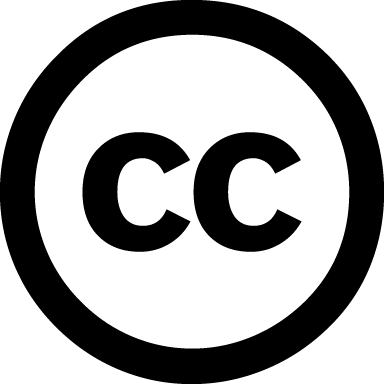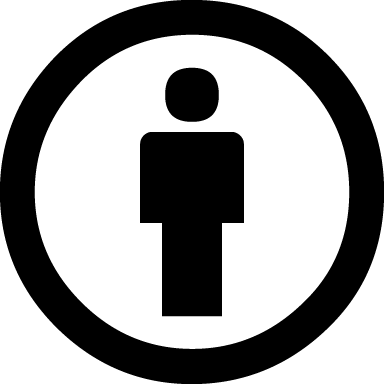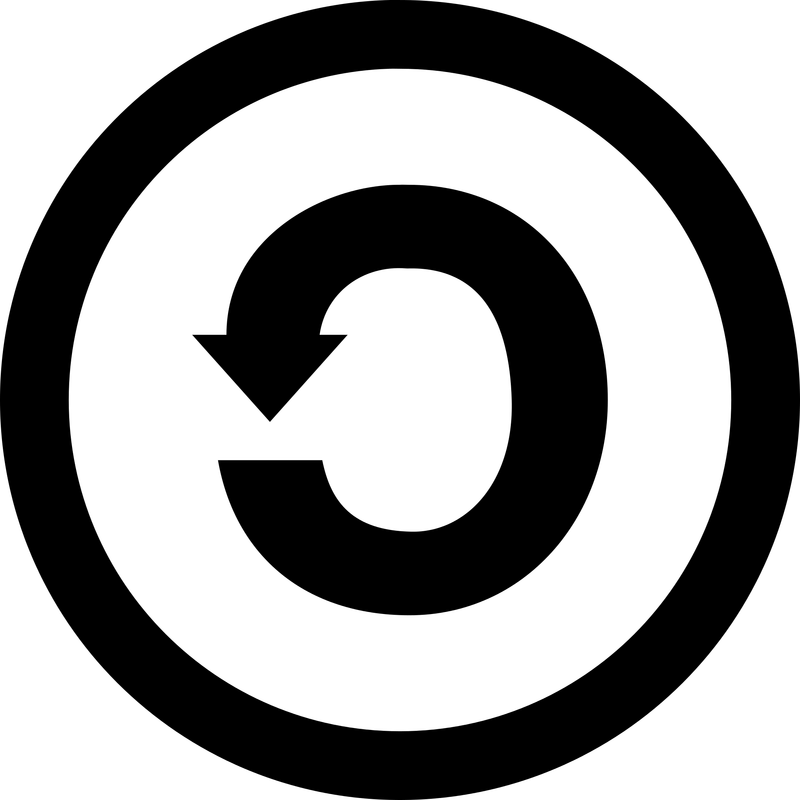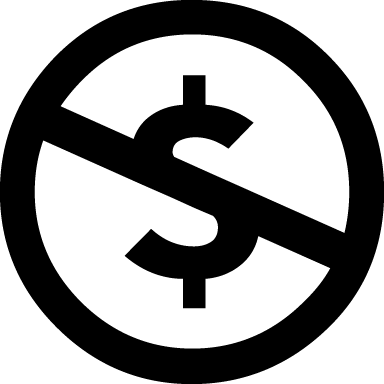Just the previous week, we had the chance to decide on a LMS (Learning Management System) and try our hand at building a mock class inside it. I had a lot of fun with this process, and was properly amazed by how smoothly it all integrated. I found Canvas to be responsive and easy to use. I was, for instance, able to copy a whole Creative Commons website, pictures and text, and simply hit "paste" onto it. Quizzes are also very easy to do, and there is a variety of options for different question styles. Communication, assignments and submissions, all are handled under the same umbrella, which makes it an easy, foolproof way of doing your course online. However, the looks of your course are limited to the skeleton provided for you.
This week, we were given the task to research educational tools online and decide which tools would achieve the same as an LMS. Out of curiosity, I decided to rebuild the course I created on the LMS and see how it would turn out without that safety net. I used Weebly as my homebase website, where everything else springs from. Weebly allowed for me to give the website a "look" that was more aesthetically pleasing, but I did hit some snags along the way. For instance, Weebly is very serious about separating photos and text; so, instead of being able to copy a whole page with text and photos, I had to add section by section, and photo by photo. All the formatting was lost, and this had to be entered manually. I hadn't used Weebly in a while and forgot how glitchy it is to change the smallest things, colours, text and everything else. I even had to restart it after a couple of hours because the front page's title was suddenly gone, and I could not make it come back! But by then, I was determined and really wanted to see if I could pull it off.
My favourite portion of it was revisiting Seesaw. It really is a simple, easy-to-use interface, and I can't wait to use it with my students to build portfolios, community and relationships. I looked online for a little video to add for my website, so students would know what to expect, but couldn't find anything that I liked, so I figured I could just make one, now that I know how to use Screen-Cast-o-Matic! The video is simple but it guides the students on the login process, as well as uploading their first photograph.
Below, you can see the two different experiences, one done with Canvas and one done with Weebly:
This week, we were given the task to research educational tools online and decide which tools would achieve the same as an LMS. Out of curiosity, I decided to rebuild the course I created on the LMS and see how it would turn out without that safety net. I used Weebly as my homebase website, where everything else springs from. Weebly allowed for me to give the website a "look" that was more aesthetically pleasing, but I did hit some snags along the way. For instance, Weebly is very serious about separating photos and text; so, instead of being able to copy a whole page with text and photos, I had to add section by section, and photo by photo. All the formatting was lost, and this had to be entered manually. I hadn't used Weebly in a while and forgot how glitchy it is to change the smallest things, colours, text and everything else. I even had to restart it after a couple of hours because the front page's title was suddenly gone, and I could not make it come back! But by then, I was determined and really wanted to see if I could pull it off.
My favourite portion of it was revisiting Seesaw. It really is a simple, easy-to-use interface, and I can't wait to use it with my students to build portfolios, community and relationships. I looked online for a little video to add for my website, so students would know what to expect, but couldn't find anything that I liked, so I figured I could just make one, now that I know how to use Screen-Cast-o-Matic! The video is simple but it guides the students on the login process, as well as uploading their first photograph.
Below, you can see the two different experiences, one done with Canvas and one done with Weebly:
Based on my experience, I have decided on the following toolkit to be used when designing courses outside of a comprehensive LMS:
| As a dashboard, Weebly provides a pretty impressive final product that loads quickly and has tons of features, even if it is not always smooth to build. It allows for a very slick look, customizable to what you have in mind. You can organize your modules and assignments very easily, with pages fitting inside each other like clever little Russian dolls. Weebly allows for paying users to upload high definition videos straight into their platform, and the videos load very fast. This is great as when you add a Youtube link to Weebly, it actually allows students to start looking at other videos and completely get sidetracked from their work. Who wants that? By using their video upload feature, we can add explanations, presentations and lessons, as well as screencasts. Under Weebly's Education program, you also have available a page for submitting assignments. The student can upload any type of file directly to your email very easily. This works really well, as I have used the feature before with one of my classes to help students submit their files easily (no need to log into the email, upload, type my email, etc. -- they could do it right when they ended the tutorial, two tabs away). The assignment arrives in my email, and so, to provide feedback, all I have to do is respond to the student on the email with comments. You can also add a Google Calendar to Weebly (which I did not do). I can see how that would make it even better for some people, but I don't think it is necessary, as long as I have the calendar posted on the syllabus page. As long as we tell students when things are due, and send them weekly reminders, it should work well. Finally, Weebly allows for teachers to easily create a page of resources, where all the files needed for the course can be downloaded. |
| Google is, of course, a great tool for communicating with students via email, but also a great tool for collaboration. Encouraging students to share docs when doing group work is a clever way of allowing for brainstorming and content-building within groups. I love the idea of using a Google spreadsheet for counting points such as The 500 -- for comments and for helping each other. I think this is a great way of giving incentive for students to help and mentor each other, and I would like to adapt this idea to do the same thing with my classes. I hope Avi doesn't mind! :D I can also use Google Docs to create self-assessments for my students, which are helpful for me to understand how the student thinks they did in the assessment, as well as how the student feels about their work in the class. Google Drive is also the best way to share other types of files, and students should be encouraged to get accustomed using this tool. |
| Zoom is my favourite tool for face-to-face meetings. It is clean, crisp, and works fantastic. It's amazing how clear the image is, and how great the sound is, with no skips or delays, unlike other communication platforms (such as Blackboard). Zoom allows for everyone to see each other at the same time, which honestly feels like the group is all in the same room together, helping us build community and care for each other. Through Zoom, we are able to use the natural body and hand gesturing that humans use as a huge percentage of their communication. We are even able to write things or sketch things and simply lift the page, immediately sharing our idea with everyone in the group. So, this is good for communications between teachers and students, but also between groups of students. Even better, students are able to have zoom open at the same time as Google Docs, and work collaboratively on a shared document just as if they were face-to-face. |
| For our face-to-face meetings, I would love to create kahoots, which are little quizzes that allow for the teacher to easily do a formative assessment. Participating on these quizzes is super fun! I had a chance to play with them on one of my previous Pro-Ds and could see a huge amount of potential for engagement. More recently, I was able to use them a few times with my Grade 6 students, who loved it! |
| Screencast-o-Matic is an easy, free way for students to record presentations on their computer and share with the group. I think that as far as creating content, it was super easy to use and would allow for a great way to present any type of project. The recording can even include the student through a video camera, and so you could see the presentation as well as the student on one corner. |
| I have chosen Quizstar as my quiz component because I have been using Rubistar to make rubrics, and this is by the same company; upon research, it seems to have some good features, such as the ability to add multimedia to your questions (photos, videos, etc). It is also clean and easy to use. It allows for multiple choice, true or false and short answers (although it doesn't grade the short answers). I would like to see the quiz that matches the left side with the right, like Canvas has, but it's OK. For my Non-LMS build, I used a quiz maker called "Online Quiz Creator" and was less than impressed with its options and the "behind the scenes". The types of quiz are very limited and the way the answers are handled is simply too rigid, which is not helpful when trying to assess students for learning. |
| Seesaw is a powerful portfolio creator and community builder. It is easy to use, and available for both iOs as well as android. It also works from a regular computer. With Seesaw, students can post to a common class feed, easily adding images they saved previously, photos -- which can be uploaded as they take them, from the app itself, video, as well as links for external websites. Seesaw also allows for students to post text, which would be a way for them to reflect and share their thinking to other students. Everyone can comment and like each other's posts, so students can receive feedback on their thought process. The collection of work uploaded becomes the student's body of work. The site also allows for students to collaborate and share ideas. I really love how intuitive and simple this app is to use, and how the teacher can look at the work of individual students as well as the whole group together. This also goes with my whole intention as a teacher, which is to help students create their own learning and invent content. A real slick app with great reviews! |
| This is a powerful gradebook; everyone that uses it really enjoys it. It is clean and allows for you to collaborate with parents. Some of the features are repeated when comparing with Seesaw, but I think Seesaw is good for a fast portfolio/community building app, while Freshgrade is more grade and assessment based. After trying a couple different gradebooks online and as apps, I would pick this as my gradebook and run with it. For instance, the one I used for this exercise on my Non-LMS (as I thought I would not have time to learn Freshgrade and create a proper example within it) was Simple Gradebook. I found it ugly, clunky and not intuitive. It is also one thing only -- it is only for summative assessment. Freshgrade seems to be a much better tool, more geared towards the new curriculum and focus, which is on learning instead of counting points. |
In conclusion, while the non-LMS option provides me with much more control over how I present my course, including being able to fully customize the visual and layout of my course, an LMS such as Canvas does provide a good base for building a course where everything integrates and works perfectly. I imagine that I could use Canvas as my dashboard and easily add other tools and features to it, despite liking the visual aspect of Weebly.
Building an online course is super fun, and I am willing to try new tools until I find the ones that work for me. Every year, something new appears on the market, and so it's good to keep in mind all these different categories, checking often to see what else is out there.
Building an online course is super fun, and I am willing to try new tools until I find the ones that work for me. Every year, something new appears on the market, and so it's good to keep in mind all these different categories, checking often to see what else is out there.



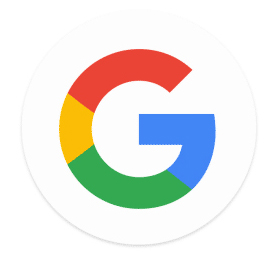

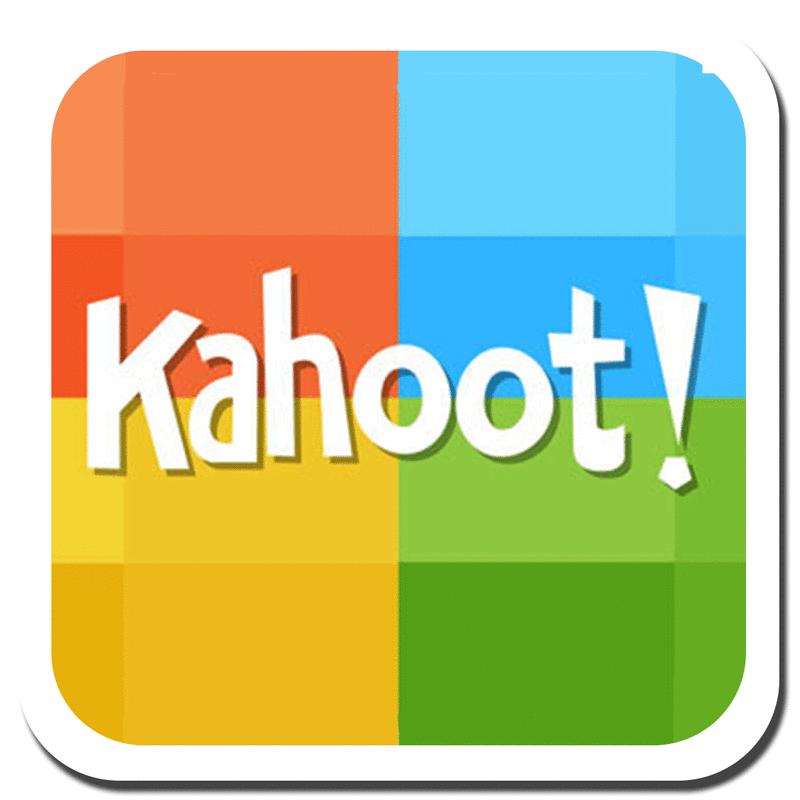
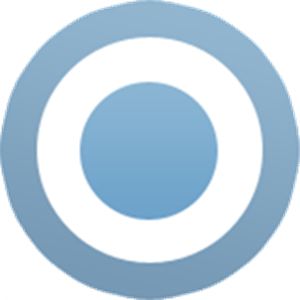



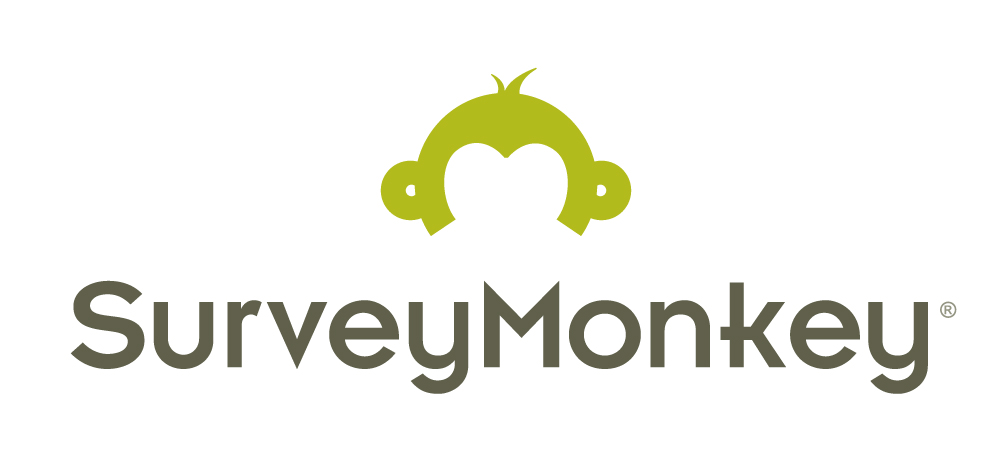
 RSS Feed
RSS Feed